Here are a few intro activities that could work in a wide range of content areas:
- Global News and On This Day (Discovery Education main page)
- These resources, located on the right side of the main page in Discovery Education, are always up to date and relevant. This is a great, pre-made resource that can connect to many different content areas. The On This Day component covers many different subject areas.
- Kelly Gallagher's Article of the Week resources
- These resources are always timely, engaging, and ready with annotation and activity suggestions. They cover a wide range of issues and could provide discussion points (either by having everyone read the same article or by letting students choose their article and then share with others about what they read).
- 180 Poems (a poem a day)
- This site, curated by former Poet Laureate Billy Collins, has a poem for every day of school. It's a great place to pull poems that are accessible to students and short enough to work through at the beginning of class.
- Math Intro Activities
- This blog post on Math Giraffe has some great suggestions about various ways to begin math classes, and this post outlines how the different bell ringers work and provides links to resources to implement them in your classroom.
- Everyday Edits
- For English teachers, these are quick grammar practices with ten mistakes in each one. They're easy to use exactly as they are, or you can adapt them to incorporate your own focus and skills.
- Science Starters
- This blog post has some excellent resources for science teachers looking to try out various kinds of bell ringer activities for their students.
Many of these activities are ready to go with minimal preparation necessary on your part. I found that rather than disliking having to "work" immediately, students appreciated knowing what to expect and having something to do as they came into class. That transition time can be hard on students as they navigate technology and social relationships, and having something to do helped them focus and gave me a nice jumping off point as I began class a few minutes later. The key to intro activities is to keep the following guidelines:
- Keep them short
- Make them relatively low stakes
- Find ways to keep them fresh and engaging
- Maintain a routine
- Incorporate them into your other activities and discussions
Having something quick that functions as a formative assessment at the end of class is equally powerful. Often called exit slips or exit tickets, these activities help teachers see if outcomes have been achieved and ensure that class time is maximized. There are many ways that technology can make it easier for teachers to complete those quick checks, which we will explore more thoroughly in another post.
We hope these suggestions help! Access to technology has made it much easier to have a wide range of intro activities that are easy to prepare and meaningful for students. Let us know if we can help you think of ways to incorporate these kinds of activities into your content area.
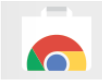
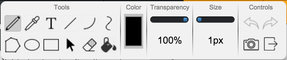
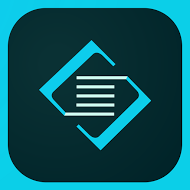
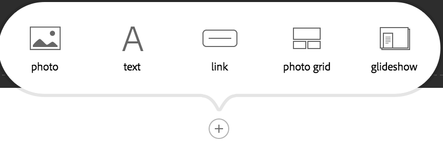



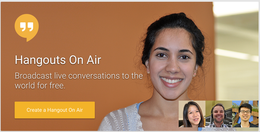

 RSS Feed
RSS Feed