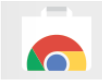
Let's just start with this basic fact: the Chrome Web Store has changed my life. To be clear, the extensions I'm going to discuss (things that appear to the right of your URL window that perform different functions) ONLY work in the Chrome browser. If you "sign in" to Chrome, where you are logged in all of the time, your extensions will travel with you to different computers. If you do not "sign in" to Chrome, they'll only show up on the browser of your normal personal computer. The extensions are basically short cuts and other aids that enhance what you are able to do while browsing the internet. They are different from add-ons (which are programs that enhance some of the things you're already using--those appear in a drop down menu but do not permanently show up when your browser is open). The Chrome store also has a "themes" section (which I just discovered today) where you can personalize the way that your browser looks. I choose the "Totoro Rainy Day" theme, and I'm currently enjoying Totoro's sweet profile image on the top left side of my browser window. The store also has game and applications. There are lots of things you can find in the Chrome Web Store, but the extensions are my favorite.
Here are a few extensions that I love:
(A NOTE about the links below: The links will show you the search with the highlighted extension I'm discussing as the top hit on the search. If you want to add the extension while in your Chrome browser, you select it, and it opens in a pop-up window to be added to your Chrome browser.)
Here are a few extensions that I love:
(A NOTE about the links below: The links will show you the search with the highlighted extension I'm discussing as the top hit on the search. If you want to add the extension while in your Chrome browser, you select it, and it opens in a pop-up window to be added to your Chrome browser.)
- Save to Google Drive: This is an easy way to save web pages and images into your Drive. You do have to be "signed in" to Chrome for this one to work, but it's worth it if you're gathering information and want a simple way to get it all in one place.
- One Tab: For those of us who find ourselves swamped with tons of open tabs, One Tab is a great answer that can quickly declutter your browser (and save battery power). It can simply consolidate all of your tabs to a single list on a "one tab" page, and then you can sort out what you need to reopen. It's a great way to keep a record of everything you've looked at without having it clutter up your browser window. One tab also has several other features, including the ability to close all tabs but the one you're on (which I use often in meetings when I've opened a lot of the items being discussed but need to get back to just the agenda) and the ability to exclude certain sites from One Tab (if there are some that you'd like to always leave open). Pinned tabs (which can be created by right clicking on the tab at the top of the window and then selecting "Pin Tab") are not affected by One Tab, so they will not disappear when you hit the One Tab button. You can also lock a tab group, name it, or SHARE IT as a webpage (which means you could use it as an easy way to share a lot of different links with students or colleagues).
- Web Paint: This extension enables the user to draw and write all over whatever is on the page. It's a great way to annotate pages, and it can be used with students as a way to write on and share what they understand about a passage. It also works well for some math applications that are difficult to read on a the computer screen. The image below shows what the tool bar looks like. You can see that there is a pencil, some shapes, a way to TYPE on the page, and lots of different lines. The camera button lets you choose whether to download the page, take a picture of it, copy it, or print it, so there are lots of ways to save your notes.
- Cite This for Me: This extension makes it really easy to cite a web page or image from the web. It is NOT foolproof, however. Just like easybib.com and other cites that automatically generate information about a source, it must be checked carefully by the user to ensure that the information is correct and complete. Still, for people who aren't doing much citing or who need a quick way to get started with a citation, Cite This for Me is a really quick way to get the initial part of a citation.
- @ Point: I learned about @Point at VSTE and almost wrote about it in that post, but I was still learning how it works. Basically, it's an easy way to share sites with other people (and can be used as a way to annotate sites and share those annotations as well). Since that time, I've used it often and found it to be a great way to keep up with resources and to share them with others. I often use it as a way to share a page I'm on (rather than using Google Tone or emailing the link). I love the way it keeps track of what you've sent, so I use it to bookmark articles and information that I might need in the future (but don't necessarily want to bookmark as a whole site).
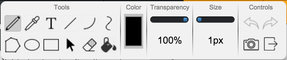
 RSS Feed
RSS Feed